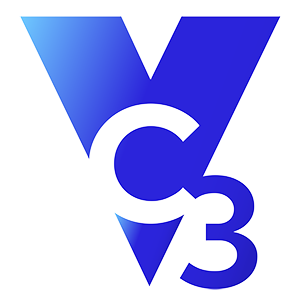Email is an incredible tool for business communication, but do you ever feel like it’s a distraction that’s hurting your productivity?
This is a common problem for many business professionals. Microsoft Outlook has some cool built-in tools that can help make managing your inbox a little easier.
Create Mail Rules to Minimize Distractions and Stay Organized
One awesome feature that can help you stay organized and productive when you’re dealing with a flood of emails is called Rules. This has been one of the most helpful and powerful tools in Outlook for me. It’s basically an “if this, then that” engine. It looks at the messages you send and receive, sees if they meet any of the criteria you’ve set, and then does the action that you’ve told it to.
There are countless things that you can do with Rules, but my favorite is to have Outlook automatically filter out any messages that I don’t need to deal with right now into a separate folder in my inbox.
For example, I receive emails with news and upcoming events for a trusted advisors group that I belong to. These emails contain information that I want to read, so as soon as it would hit my inbox, I’d end up abandoning what I was working on to read the email. However, the information is not “mission critical,” so I should have stayed focused on what I was working on originally and read the emails later. To minimize the distraction, I set up a rule that tells Outlook to automatically put those emails into a separate folder, which I check at a more convenient time. This keeps me from getting sidetracked and helps me stay organized.
Here are a few other examples of how business professionals could use Rules.
If you are frequently copied or “CCed” on emails that don’t directly pertain to you but you need to stay in the loop, you could set up a rule that moves messages that you’re copied on into a different folder.
Perhaps you want to keep emails from different vendors or clients in their own folders. You could set up a rule saying that mail coming from specific email addresses or domain names should be filtered into specific folders.
Or maybe there are some emails that you want to be on high alert for, such as emails regarding a high-priority project. You could set up a rule that would make a New Item Alert window pop up when you get emails from certain people, or emails containing specific words or phrases.
Rules can also be set up to create follow-up tasks, send alerts to your mobile device, apply categories, and much more. There are so many different combinations available to help you customize your inbox and maximize your productivity. If you can think of it, there’s probably a way for Outlook to do it.
Rules can be accessed and set up in Microsoft Outlook 2010 by right-clicking on an email, hovering over Rules, and clicking Manage Rules & Alerts. For more detailed help on setting up Rules, visit office.microsoft.com.